Getting Started with Starfish
Step 1: Set up your profile
From the Login to StarFish link on the Welcome Page (Link above), enter your USC Upstate network login username and passwordstrong> to access Starfish. (This is the same username and password that gets you into your Upstate email.)
Expand the Navigation Menu by clicking on this icon in the upper left corner of the screen: 
Click the down arrow to the right of your name,  then click Profile.
then click Profile.
Make it easier for your instructors and advisors to get to know you and keep in touch by customizing your profile. Add a professional picture of yourself, your cell phone number, set up your preferences for appointment reminders. Your USC Upstate email address will automatically display. Just leave the info unchanged.
It is important to use your Upstate email account – check it regularly.
This is the place where you will receive important communication from the university and your faculty, advisors, and other support staff.
To receive text alerts on your academic progress, click on the small cell phone icon to the right of the “Alternate Email” box and follow the instructions to add your cell phone carrier.

Step 2: Find Your Academic Advisor and Connect with Your Faculty using My Success Network
When you first log in to Starfish, you will see a page called “My Success Network”. This is your Starfish homepage.
After you create your profile, you can navigate back to My Success Network by clicking on My Success Network in the expanded left navigation menu.

Your Success Network shows your assigned academic advisor, your current semester faculty/instructors, and links to important student services and websites.
Make an appointment with a person in your Success Network by clicking the down arrow to the right of their name.
Get Ready for Academic Advisement:
From your My Success Network page, locate your academic advisor’s name and click the down arrow to the right of their name to view and schedule an appointment. Click the down arrow, then select Schedule.

Click the down arrow beside Advising to select a type of advising appointment you need. Choose “General Advising Visit” or “Registration/Class Schedule” from the available options. Click Continue.
Your advisor’s available appointment times will display on the next screen. Click the radio button next to the time you want to select. Click Continue.
Review your selection, then click to confirm.
Your appointment will be sent to you as an Outlook appointment, and will show up on your Starfish dashboard.
Step 3: Stay on track
Expand the Navigation Menu by clicking on this icon in the upper left corner of the screen: 
Click on the Dashboard link. 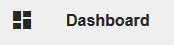
Your Dashboard includes upcoming deadlines and appointments, Kudos and other important communications from your Success Network.
Make it your habit to check your Dashboard each day and/or each time you log in to Starfish.
Comments
Post a Comment